Pharmacy Order Processing Workflow.
The Order processing workflow from receipt to pickup by our runners is outlined below;
Pharmacy e-commerce Dashboard – Documentation
The pharmacy e-commerce dashboard is the iPad application installed in the dispensing pharmacy partners retail store. This application allows staff to view and manage orders from the Chemist 2 U platform.
IMPORTANT : Orders must be processed within 20mins of receipt to comply with delivery schedules.
The dashboard consists of 5 screens;
1 – New Orders
This screen is used to quickly confirm an order is accepted by the store. If any adjustments are required, they can be made by contacting the Chemist 2U support team.
Once an order has been confirmed, it will move to;
2 – Orders in progress
This screen is where orders should be viewed in detail for picking and packing. Once all items are placed in one of our satchels, a shipping label is printed and used to seal the bag.
Once sealed, the order should then be confirmed as follows;
3 – Ready for pickup
This shows orders which have been packed, sealed with a shipping label and are now ready for our drivers to pick up.
Once a driver has picked up the item, it will move to;
4 – Historic Orders.
This section displays a list of recently completed orders.
5 – App Settings
This screen holds your partner profile and is used for logging in and out of the application.

Step 1 : New Orders – Review and Confirm
- In this step, you a quick review to confirm the order can proceed.
- New orders will appear on this screen and you will also hear an audible notification.
- Click on the “NEW” alert prompt to view the new orders.
- To view all items in the order, click on the “Details” button to the right.
- To close the details page, click anywhere outside the details overlay screen.
- Icons within this list indicate the number of prescriptions and over the counter items included within the order.
![]()
* IMPORTANT: Orders must be processed and ready for pick up within 20mins of receipt to comply with tight delivery schedules.
Confirming New Orders
- The order details page displays each item in the order.
- To view prescriptions, click on “DETAILS” to the right of a prescription line item.
- If the order is acceptable – click “CONFIRM” to move it along to the next step.
- If there are any issues with the order click on “?HELP” to view related contact information.

- If the pharmacist needs to clarify any clinical questions, they can contact the customer directly.
- For any administrative questions, out of stock or item adjustments, please contact Chemist2U customer services team – the number is also listed in “?HELP“
** IMPORTANT: When processing prescriptions, please view the customer’s original prescription and dispense from the script itself to ensure accurate dispensing
Step 2 : Orders in Progress –
Preparing Orders for Pickup
- Use the Orders in Progress screen to review orders and prepare them for pickup.
- To view an order click the “DETAILS” button.
- Place all of the items inside a suitable Chemist 2U paper satchel.
- Repeat Scripts, Concession Labels any any other information for the consumer should also be placed within the satchel.
- Once all items have been placed into a satchel, click “PRINT LABEL” & use the label to seal the satchel.
- Once an order is fully packed and the label applied, click “READY FOR PICKUP“.
- If multiple satchels are required, they can be stapled together before applying the shipping label.

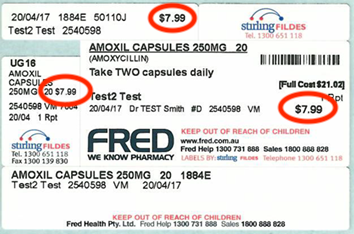
*** Important – Price Labelling Of Prescription Containers.
- If pricing is printed on prescription container labels, the price must match the Chemist 2U price paid by the customers via the app.
- The item price paid by the consumer will be shown on the order details page see below – (pricing shown is not the Augmentin price and is included for demonstration purposes only)

FINAL STEP – Collate all orders together ready for our drivers to pickup.
- Once packed, place completed orders in a predetermined location behind your counter ready for pickup by our runners.
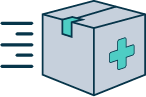
Additional Important Information
Tips for processing prescriptions, the prescription return process and more . . .Processing Prescriptions.
- You can click on the prescription photo to enlarge it.
- Scripts are to be dispensed as “normal” not“owing” script.
- These orders should be treated the same way as a customer in store
- If you need to speak to the patient to clarify and clinical queries, their contact number is displayed on the Order details page.
Please contact Chemist2U in the following circumstances;
- Product is unavailable and possible suggestions for alternative include brand name, quantity and price
- The Medicare or Concession card provided by the customer is invalid
- Safety Net 20 day rule has not been met
- Script rejections for any reason.
- Any Rx changes made after consulting with patient
- Pricing discrepancies
- Any additional issues that result in complications filling the Rx
Our customer care team with liaise with the consumer and update the orders with the required details prior to processing.
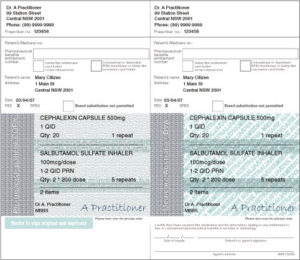
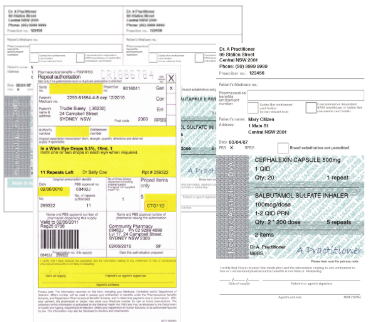
Return of Prescriptions.
When our drivers deliver to Chemist2U customers, they will collect the appropriate paper script and return it to your pharmacy to enable compliance with standard dispensing requirements ;
Our drivers are instructed to retrieve;
- The fully signed original Rx if there are no repeats.
- The signed copy of the original Rx, if it contains repeats
or - The signed copy of the repeat Rx if the order itself is a repeat.

Non Prescription Items
- We have created a catalogue of top selling OTC products, stocked across our pharmacy network.
- When receiving orders for OTC items simply take the required items off the shelf and place them into the paper Chemist2U satchels provided.



